hhpminis
Well-Known Member
- Joined
- Dec 5, 2003
- Messages
- 1,733
- Reaction score
- 2
OK, apparantely this has been going on since 2006 but I was unaware of it. Microsoft quit publishing FrontPage, or so this is the story I get from my host server. I have been trying to update my site for a couple months and having no success but since I have been so busy with shows, nationals, year end banquets, conventions, etc. I have not had time to fiddle with it and find out why I am having difficulty.
Well, day before yesterday I decided it was time to get to the bottom of this. It appears that when my host upgraded (July) they no longer are going to support FrontPage files and in order to manage my site with FrontPage I need a FTP program, which they sent me at no charge, it is called Smart FTP.
Well, I am glad the program is smart because I apparantely am dumber than a box of rocks. I cannot access my files on my computer. Even if I could, I could not publish anything as I cannot convert the d@*n files to ftp. I cannot even get what I am sure is a good back up of my website so I can convert it.
I am so flipping mad right now. Never a notice from my host that they were going to do this. Had I known I would have not renewed just a month ago for the next year at over 150 a year. I know there are cheaper but I have always been happy with them.
Anybody have any suggestions for me or help to offer this obviously not so savvy web master?
Oh I use OneWebHosting.com
Well, day before yesterday I decided it was time to get to the bottom of this. It appears that when my host upgraded (July) they no longer are going to support FrontPage files and in order to manage my site with FrontPage I need a FTP program, which they sent me at no charge, it is called Smart FTP.
Well, I am glad the program is smart because I apparantely am dumber than a box of rocks. I cannot access my files on my computer. Even if I could, I could not publish anything as I cannot convert the d@*n files to ftp. I cannot even get what I am sure is a good back up of my website so I can convert it.
I am so flipping mad right now. Never a notice from my host that they were going to do this. Had I known I would have not renewed just a month ago for the next year at over 150 a year. I know there are cheaper but I have always been happy with them.
Anybody have any suggestions for me or help to offer this obviously not so savvy web master?
Oh I use OneWebHosting.com